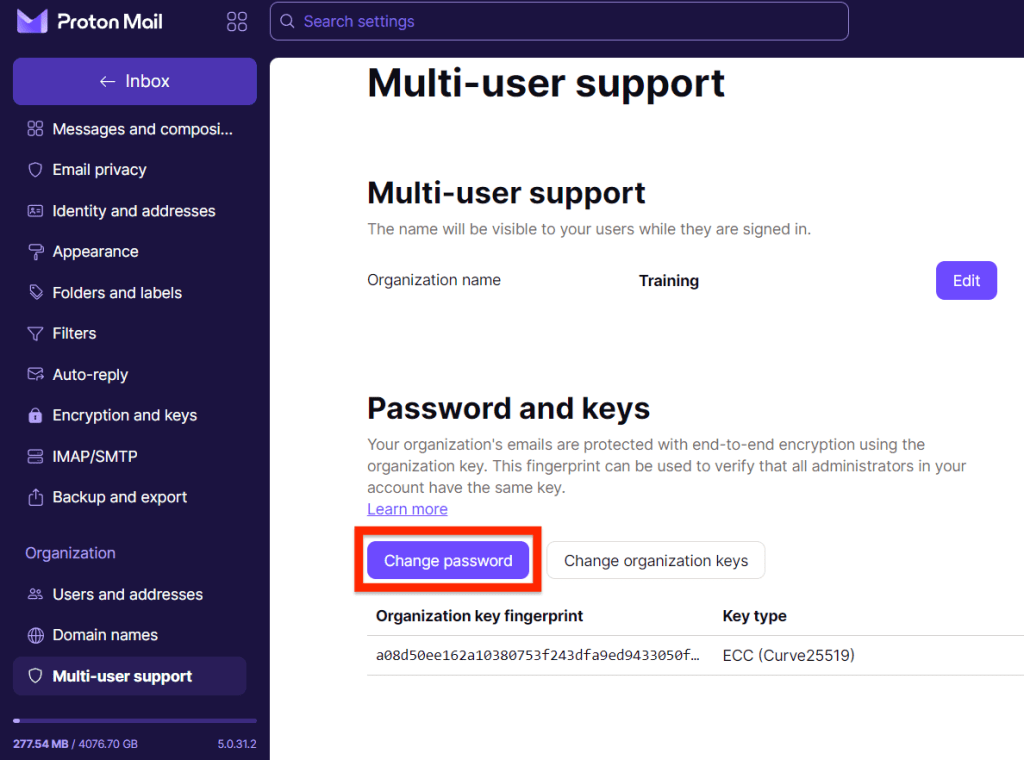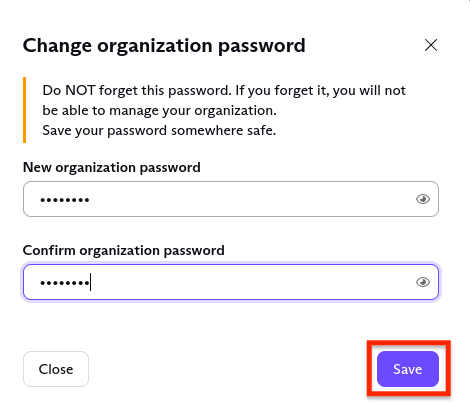How to restore organization administrator privileges
If you have a Proton for Business or Proton Visionary plan and you’re an administrator, there are certain situations in which you may lose access to your administrator privileges.
You can lose your administrator privileges in the following situations:
- You reset your Proton password. This only happens when you forget your password and reset it. There is no impact if you merely change your Proton password.
- Your organization password was reset.
- Your organization key was changed.
In these situations, your administrator privileges will be restricted. The following actions will no longer be permitted:
- Creating new users
- Reading emails from non-private users
How to restore full administrator privileges
Administrator privileges for your account can be restored in the following situations:
Another administrator performed an organization password reset or organization key change, and knows the new organization password
If another administrator in your organization performed an organization password reset or organization key change, you’ll need to ask that other administrator for the new organization password.
Entering this new organization password will restore your full administrative privileges. If you enter an incorrect password, you’ll see an error message.
You reset your account password, but you still know the organization password
If you have restricted privileges because you reset your Proton password, but you still know the organization password, you can restore administrator privileges:
1. Log in to your Proton Account at account.proton.me(new window) and click Settings → All settings → Organization → Multi-user support → Password and keys.
2. Enter the organization password, and click Save.
All administrators have forgotten the organization password, but at least one administrator can still log in to their Proton Mail account
In this case, the administrator who can still log in can change the organization password and give you the new organization password. Entering this new organization password will restore full administrator privileges.
How to change your organization password
If nobody in your organization knows the organization password, an administrator who has access to their Proton Mail account can change it. If this is you, it is your responsibility to communicate the new organization password to the other organization administrators.
1. Log in to your Proton Account at account.proton.me(new window) and go to Settings → All settings → Organization → Multi-user support → Password and keys.
2. Select Change password.
3. Choose a new password for your organization and click Save (as a security measure, you’ll also be asked to reconfirm your account password).
No one in your organization has the organization password, and no administrators can access their Proton Mail accounts
If this happens, you’ll need to reset both your Proton Account password and the organization password. Resetting the organization password has the following consequences:
- You’ll no longer be able to read the emails of organization users that were secured with the old password.
- All other administrators will have restricted privileges until they have followed the steps on this page to restore their administrative privileges.
Resetting the organization password should therefore only be done as a last resort.
How to reset the organization password
1. Reset your Proton password.
2. Go to Settings → All settings → Organization → Users and addresses and convert all non-private users in your organization to private users or remove them.
Learn more about private and non-private users
You cannot reset your organization password if your organization has non-private users.
3. Click Settings → All settings → Organization → Multi-user support. You’ll be shown a pop-up window asking you to restore administrator privileges. Click Reset keys.
If you close this window, you’ll also see the same option in the main settings screen. Click Reset organization keys.
4. Select an encryption scheme for the key, then click Next.
5. Choose a new password, and click Save (you’ll also need to confirm your Proton Account password).
How to set up an organization in Proton Mail
Step 1: Set up your custom domain(s)
Step 2: Create your organization
- Organization password and key
- Restoring administrator privileges (you are here)