How to use the side panel to quickly access Proton web apps
If you’re using the Proton Mail, Proton Calendar, or Proton Drive web apps, you can use the side panel to quickly access other Proton apps without opening multiple tabs.
With the side panel, you can:
- Access Proton apps quickly
- View, create, or edit calendar events
- Organize and reach out to your contacts
- Create hide-my-email aliases and manage your account security (in Proton Mail)
How to open the side panel
1. Open Proton Mail(new window), Proton Calendar(new window), or Proton Drive(new window) on the web.
2. If the side panel is hidden, click the Show side panel arrow at the bottom right of your screen.

3. Select the app you want to open in the side panel:
- In Proton Mail and Proton Drive, you can open Proton Calendar and Proton Contacts from the side panel.
- In Proton Calendar, you can open Proton Contacts from the side panel.
- In Proton Mail, you can open the Security Center from the side panel.

4. The app you’ve selected will open on the right side of your screen.
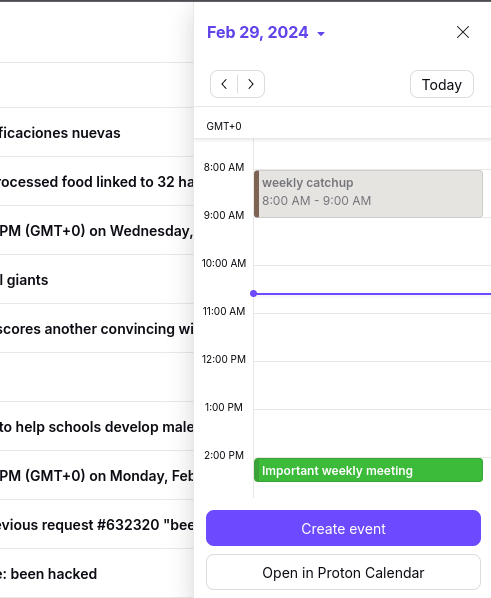
Opening the side panel from event invitations
You can also open the side panel from event invitations you receive in your Proton Mail inbox when using the Proton Mail web app.
1. Open the event invitation and click Open in Proton Calendar.

2. Proton Calendar will open in the side panel, so you can see how this event fits in your schedule.
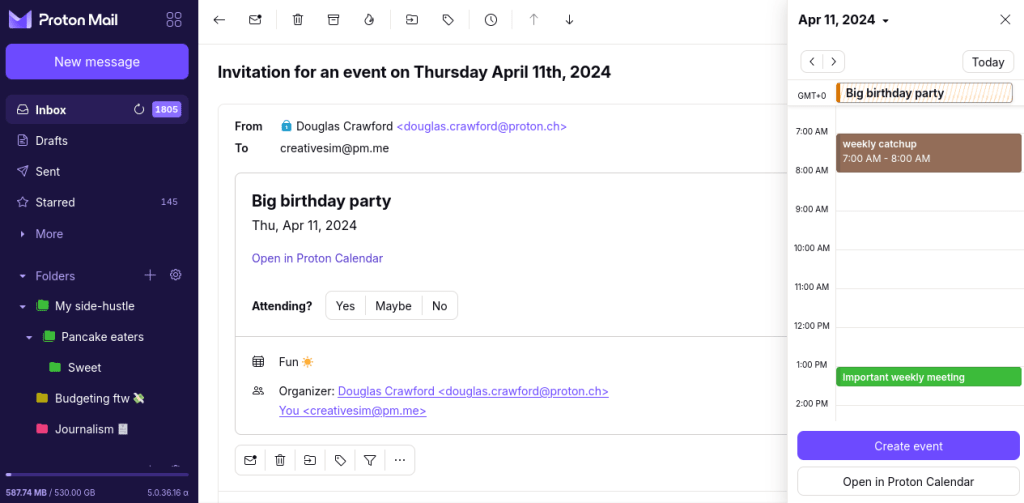
How to close or hide the side panel
To close an app in the side panel, click the X button in the upper right corner.

To completely hide the side panel, click the Hide side panel arrow on the bottom right corner.

