Proton Mail message expiration
You can set messages to expire (automatically delete themselves) after a set amount of time.
Message expiration is available for:
- End-to-end encrypted messages that you send from your Proton Mail account, such as:
- Encrypted messages between Proton Mail users (both the sender and the recipient of the email are on Proton Mail)
- Encrypted Password-protected Emails between Proton Mail users and people who are not on Proton Mail
By default, emails sent from your Proton Mail account don’t expire.
- Any messages that you receive from any email account. This feature is only available if you have paid Proton Mail account.
Message expiration is available when you send end-to-end encrypted messages on all Proton Mail apps. For messages you receive, it’s only available on the Proton Mail web app.
- How to set an expiration time for an email you send
- How to set an expiration time for an email you receive
- How message expiration works with auto-delete unwanted messages
How to set an expiration time for an email you send
1. In the Proton Mail web app, open your email composer by selecting New message in the left sidebar.
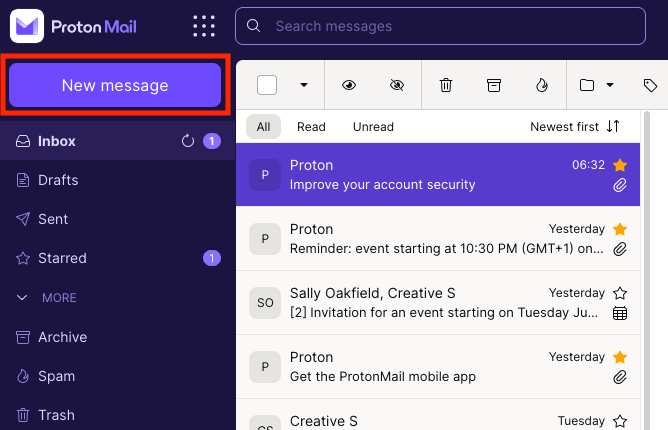
2. Click on the ellipsis menu [⋯] at the bottom left of the composer and select the hourglass Set expiration time.
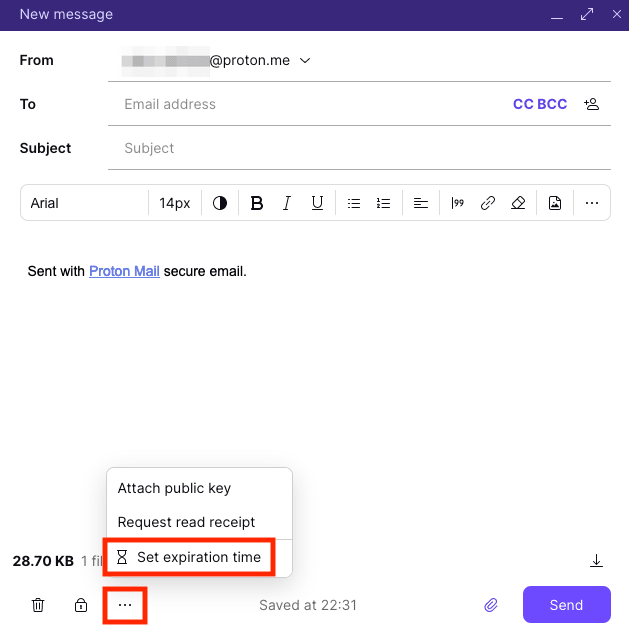
3. Select the date and time you want the message to expire. If you’re sending a Password-protected Email to someone who isn’t on Proton Mail, check the box next to I’m sending this message to a non-Proton Mail user. Click Set.
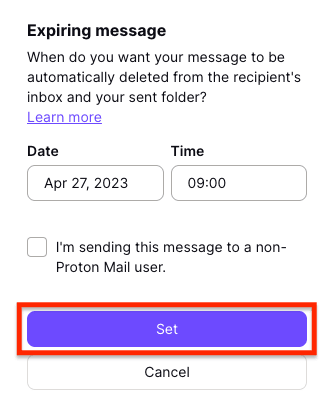
Note that the timer starts when the email is sent, not when the recipient has read the email. The maximum expiration time is four weeks (28 days).
What happens to a sent email after it expires?
- Proton Mail sender to Proton Mail recipient
- Sender: The email is deleted from the sent folder.
- Recipient: The email is deleted from the inbox (or the folder that holds the email at the time of expiration).
- Proton Mail sender to non-Proton Mail recipient
- Sender: The email is deleted from the sent folder.
- Recipient: Recipients of Password-protected Emails are sent a link to the contents of the email. These contents are immediately deleted once the message expires.
Note that once the email expires, the encrypted message and attachments within it will be deleted. However, the email containing the link to the encrypted message can’t be deleted as it resides outside of Proton Mail’s infrastructure.
How to set an expiration time for an email you receive
Please note that this feature is only available if you have paid Proton Mail account.
1. In the Proton Mail web app, open any email you’ve received, click on the ellipsis menu [⋯] at the top left of the message, and choose Self-destruct in 7 days or Self-destruct on …
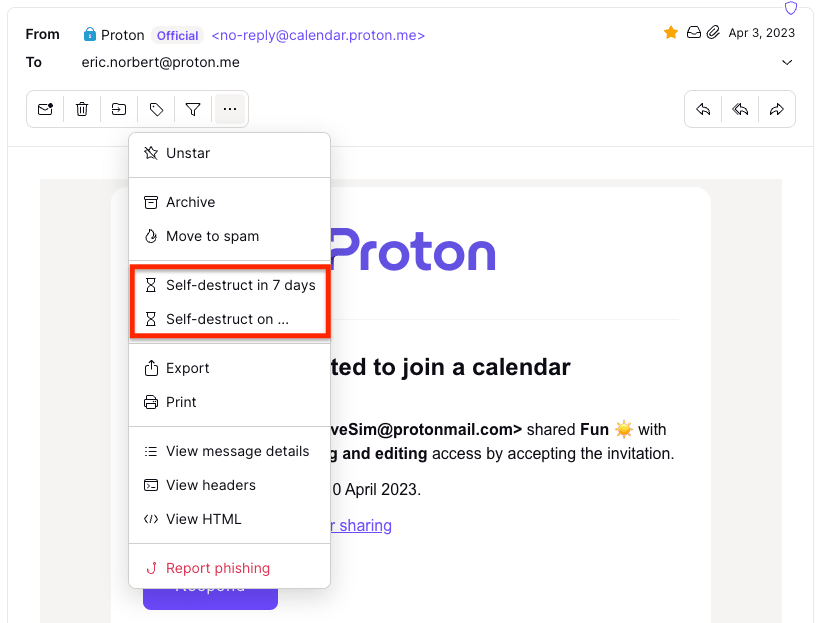
2. If you select Self-destruct in 7 days, you’ll set the message expiration for 7 days. The following confirmation banner will appear briefly at the bottom.

3. If you choose Self-destruct on …, select the date and time you want the message to expire, and click Self-destruct message.
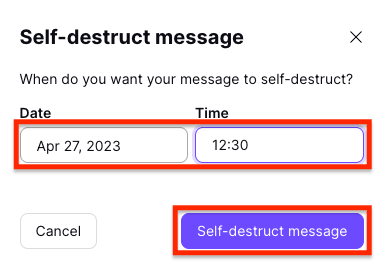
The following confirmation banner will appear briefly at the bottom.

Once you’ve set an email to expire, you’ll see the following banner in the message header showing the date and time of expiration.
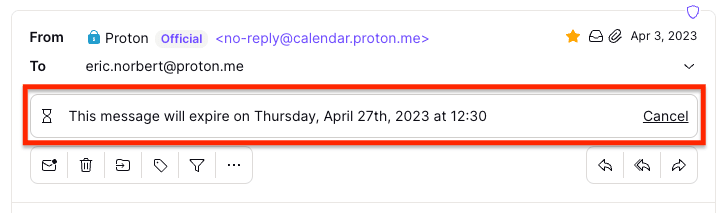
4. If you want to cancel the message expiration, click Cancel.
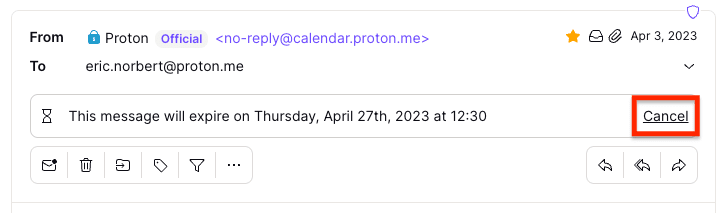
Or you can click on the ellipsis menu [⋯] at the top left of the message and select Remove self-destruction.
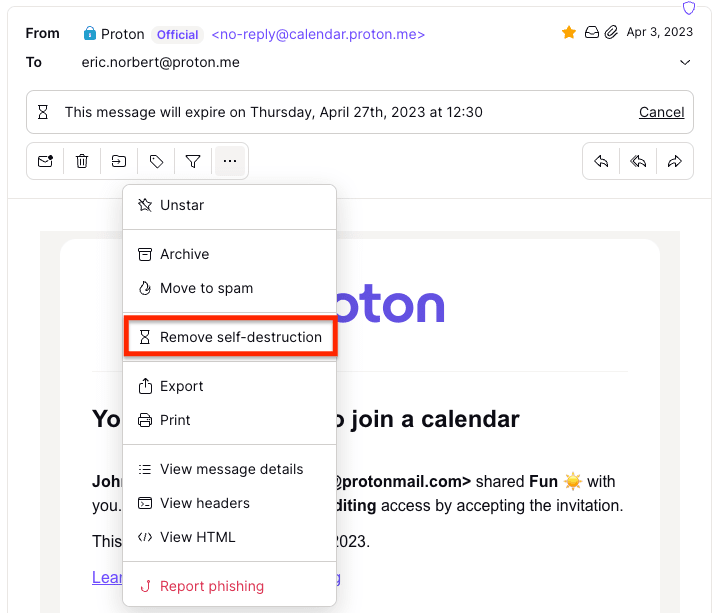
If you want to change the date or time your message will expire, simply cancel the expiration (see step 4 above) and set the expiration time again.
What happens to a stored received email after it expires
The email is deleted from your inbox (or the folder that holds the email at the time of expiration).
How message expiration works with auto-delete unwanted messages
If you’re on a paid Proton Mail plan, you can set Proton Mail to automatically delete messages that have been in your trash and spam folders for 30 days. We call this “auto-delete unwanted messages”, and it’s switched off by default.
If you switch on auto-delete unwanted messages, emails in your trash and spam folders will be automatically deleted 30 days after you move them there.
Learn more about auto-delete unwanted messages
Here’s how message expiration works with auto-delete unwanted messages switched on:
If another Proton user sets the message expiration date
If you receive an email with an expiration date set by another Proton user and move it to your trash or spam folder, the message will retain its original expiration date. It will be automatically deleted on the date set by the sender.
If you set the message expiration date
If you set an expiration date for a message you’ve received and later move it to your trash or spam folder, the expiration date you set will be canceled. The message will be deleted 30 days after you move it to your trash or spam.
Learn more about auto-delete unwanted messages in Proton Mail
